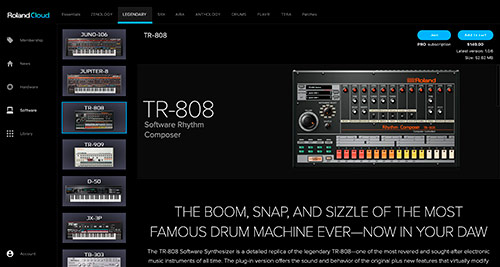Model Expansions Now Available for FANTOM Users
INTRODUCING MODEL EXPANSIONS INSIDE YOUR FANTOM WITH THE LATEST UPDATE
In this guide you will learn the new and correct procedure to install Model Expansions into your FANTOM by first updating your FANTOM to firmware version 2.1 and then learn how to install the free Model Expansions from Roland Cloud including the JX-8P, SH-101, JUNO-106, and JUPITER-8. There is information on how to install the new Model Expansions with links to the required downloads. There’s also an excellent walk through video on the installation process below.
Table of Contents

What are Model Expansions
Now available for Roland FANTOM Synthesizers, ZEN-Core Model Expansions infuse your synthesizer with the authentic characteristics of legendary Roland instruments, each with their own sonic personalities, features, and preset tones. Use them on their own, or alongside onboard sounds and custom multisamples to supercharge your music with unique voices and textures.
From rare and sought-after classics like JUPITER-8, JUNO-106, SH-101 & JX-8P, Model Expansions give you unprecedented access to the historic and ever-evolving world of Roland synthesizers.
Model Expansions are available exclusively with a free Roland Cloud membership. Roland Cloud is also the home for tons of additional content for your FANTOM, with a continually growing range of Sound Packs, Wave Expansions, and more to keep your music sounding fresh.
Contributed by Mark Watson for Roland Corporation Australia
How to install Model Expansions in FANTOM
Step 1 - Update the FANTOM's Firmware!
Please note that it’s very important to install the Model Expansions using the following process in this order.
Caution
- You must not rename the extracted files.
- Never turn off the FANTOM’s power while the update is in progress.
- First, install the FANTOM firmware v2.1 update downloadable from the Roland Fantom site here. Please open/extract the downloaded “fantom678_sys_v210.zip” file on your computer to get the update files in the “fantom678_sys_v210” folder.
Copy all three files inside the “fantom678_sys_v210” folder to a USB flash memory’s root directory. Just the files, not the folder! These three files should be on the main root directory of the USB stick, and not inside a folder.
Update Procedure
- Connect the USB Memory to the USB MEMORY port.
- Hold down the [ WRITE ] button and turn on the power.
The message “preparing for update…” appears at the top of the display, and the initial update starts.
* Continue to hold down the [ WRITE ] button until “preparing for update…” appears on the display.
* The update operation takes about 2 minutes. - After confirming that the message “Update (board1) End…” has been displayed, detach the USB flash memory without turning off the power.
* Do not turn off the power. - Connect the USB flash memory to any one of the EXT DEVICE jacks (1, 2, or 3).
The message “Running Update…” appears at the bottom of the display, and the update starts again.
* The update requires about 5 minutes. - After confirming that the message “Update (board2) End…” has been displayed, turn off the power.
Detach the USB Memory from the FANTOM-6 / FANTOM-7 / FANTOM-8.This completes the update operation. The new system program runs at the next startup.
Follow the procedure for verifying the version to verify that the version has been updated.
Step 2 - Acquiring Model Expansions from Roland Cloud
- To download the Model Expansions for FANTOM, you need a Roland Cloud account. If you haven’t got one, you need to subscribe here and only need the free account to download the new expansions for FANTOM.
- You need to then download and install the Roland Cloud Manager on your computer if you haven’t already. Make sure that the Roland Cloud Manager app is up to date. It will notify you in the top right of the app.
- Please note! Model Expansions are enabled by the v2.1 update but are not included in the firmware.
- Model Expansions are downloaded via Roland Cloud Manager and installed just like Wave Expansions.
- The no-charge versions for FANTOM owners are “Model Expansions for FANTOM” and can be found in the FANTOM tab in Roland Cloud Manager app (just like EXZ, SN sounds, etc.)
Roland Product Support Video
Watch the video below with Product Specialist Scott Berry, as he takes you through these important following steps.
How to format the thumb drive
How to create a Backup
Where to find the FANTOM update
Moving the FANTOM update (3 files) to the USB thumb drive
Finding the Model Expansions in Roland Cloud
Downloading the Model Expansion from Roland Cloud Library
Moving (.exz and .png) Model Expansion files to USB thumb drive
Verifying model expansion files on USB thumb drive before updating
Inserting the USB thumb drive into the FANTOM and beginning update
Verifying the FANTOM was updated to 2.10
How to install the Roland Cloud Model Expansions
How to find the Model Expansion after install

Roland Cloud Expansions