If you’re here to find out how to connect the FP-60X to Bluetooth, then scroll down to the “How-to” section further down in this article.
If you’re thinking of purchasing an FP-60X and not sure what all the fuss is about with Bluetooth, then read on and discover some of the really cool things you can do with the FP-60X and Bluetooth technology
Play music wirelessly through to the FP-60X’s built-in speakers

Use Bluetooth audio to stream music from your iOS or Android device to the FP-60X’s powerful built-in speakers. Maybe you just want to jam along with your favourite track on Spotify, or play along with a You-Tube tutorial. If you happen to be using wired headphones, the streamed audio will come through to your headphones combined with the FP-60x’s sound. That way you can practise and jam along in private.
This is especially useful if you’re a gigging musician. It makes learning new songs or transcribing songs so practical and easy!
Microphone Input
One of the other excellent features of the FP-60X is the Microphone input with built in effects. This lets you not only play along with streamed audio, but also sing through the piano’s excellent speakers. Perfect for home monitoring and of course also great when connected to external amplification in a live situation.
Roland Bluetooth Apps
The FP-60X is also able to communicate via Bluetooth MIDI to apps such as Roland’s Piano Every Day which is a free download for iOS or Android devices.
Because staying engaged and motivated is so important, Piano everyday has a built-in practise diary, backing rhythms for jamming, full remote control of the piano’s functions, and access to Sheet Music Direct, the world’s largest online sheet music store, all right in the app! This allows you to browse a vast selection of scores spanning every musical genre, from classical, pop, and jazz to movie soundtracks, holiday songs, and beyond. Because variety is important!
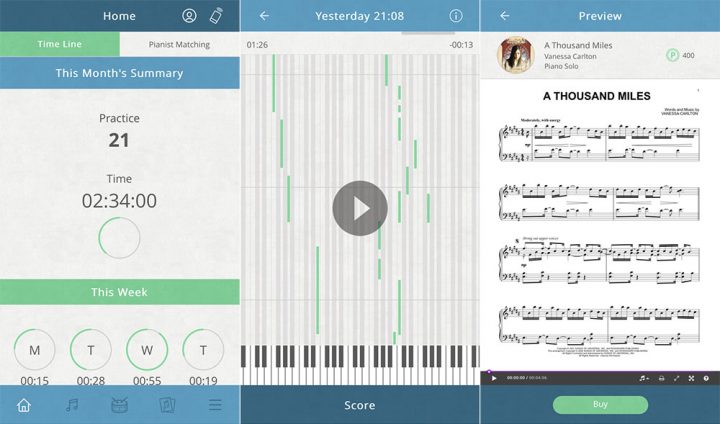
Super Natural Piano Sound Engine
One of the amazing things about the FP-60X is its incredible SuperNatural piano sound engine.
If you long for the detail and character of a good acoustic piano, then the quality and accuracy of FP-60X’s piano sounds will amaze you. This is because modelling technology creates the most realistic behaviour for these sounds allowing you to immerse yourself in your playing. Coupled with the excellent feel and response from the PHA-4 key action you’ll be mastering those fast passages in your favourite tunes in no time!
Piano Designer
Sometimes it’s also great to dabble in the fine details. If you are all about creating your own unique and personal sound, then you will love the free Piano Designer app for Android & iOS.
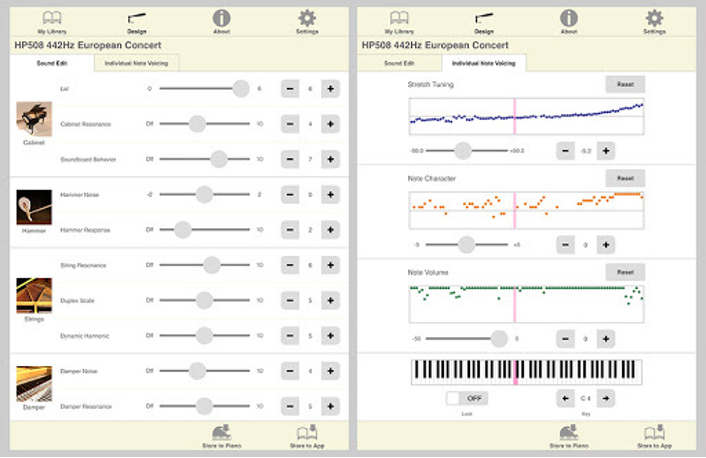
It also connects via Bluetooth MIDI and allows you to fine tune your FP-60X directly from your smart device. Adjust string and damper resonance settings as well as key-off resonance. You can even voice and tune individual notes on the piano.
Save your favourite settings directly into the app for future use. You can then transfer them directly to your FP-60X at any time via the Bluetooth connection.
Teaching apps
If you’re thinking of doing some online lessons, then there’s a lot to choose from these days. With the ability to stream the audio from these apps directly to your FP-60X’s speakers you’ll be playing in no time!
Here are some popular apps that are worth checking out:
Yousician
Why this app is good for learning piano:- Well-regarded by self-learners and professional teachers alike
- Attractive visual interface with hybrid notation to make reading music easy
- Gives you real-time feedback and connects you with millions of other Yousicians worldwide with the Weekly Challenge
Skoove
Skoove is a great app and has just recently launched a new version (2.0) for apple iOS. The interface is clear and well laid out. It also allows Bluetooth integration.- Hand videos help you get your positions and technique just right.
- Play by ear teaching helps you learn to play tunes just by listening.
- A moving score shows you which notes to play and when.
- Artificial Intelligence listens to you and helps you improve.
- Play-alongs let you play your favourite music alongside a full band.
GarageBand
More and more third-party app developers are coming on-board with Bluetooth Midi connectivity. The most notable app is Apple’s Garage Band for iOS.
This is free with most Apple devices and is an incredible tool for learning, recording and just plain having fun! If you’re feeling creative, It’s a great way to discover new musical styles and inject some variety into your piano playing. Use the Live loops or session drummer and jam along!
As you can see there is a lot to be gained using Bluetooth technology. In addition to providing real tools to help your musical progress, there is also a lot of fun to be had which is always a good thing!
FP-60X & FP-90X Bluetooth “How-To”
Connecting Bluetooth audio to stream music to your FP-60X or FP-90X speakers
The best way is always to connect Bluetooth audio first as per below instructions. The connection for Bluetooth MIDI is made in the Piano everyday app. If you do not wish to use Bluetooth audio you can always disconnect it in your phone’s settings once Bluetooth MIDI is connected.
1. Place the mobile device that you want to connect near the FP-60X/FP-90X
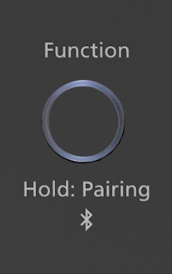
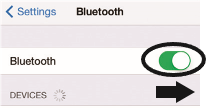
4. Tap “FP-90X Audio” or “FP-60X Audio” that is shown in the Bluetooth device screen of your mobile device.
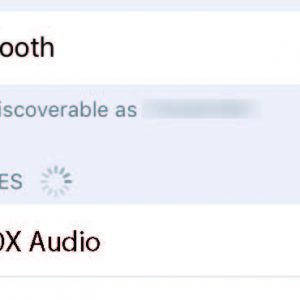
5. The piano and mobile device are paired.
Mobile device | “FP-90X Audio” or “FP-60X Audio” are added in the “My Devices” field |
Piano | The display reads :Bluetooth Pairing Completed and the AUDIO symbol is shown beside the Bluetooth symbol
|
Pairing Bluetooth Midi to use with Apps
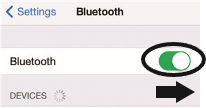
NOTE: Even if the “Devices” field shows the name of the device you’re using (such as “FP-60X MIDI” or FP-90X MIDI), do not tap it.
2. Start the Piano Every Day app on your device and make sure that your device is connected to the internet.
3 Tap the menu located in the lower right of the app screen, and then in the menu screen tap “Bluetooth.” Piano everyday will then scan for available devices and detect your FP-60X or FP-90X
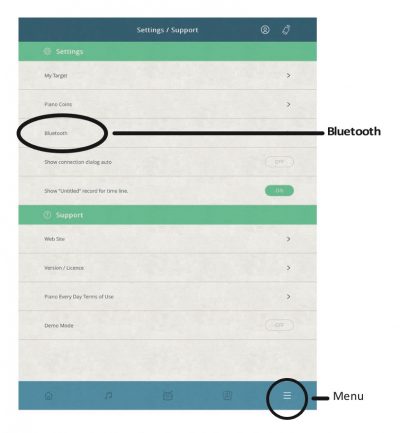
4. Tap “FP-60X MIDI or FP-90X MIDI”
The piano and mobile device will then pair. A pop-up may occur (depending on your device) asking for a pairing request , accept the pairing request. Pairing will then be completed and Piano Everyday can be used.
| Mobile device | “FP-60X MIDI” is added in the “My Devices” field |
| Piano | MIDI will be written next to the Bluetooth symbol on the piano's display |
Settings are now complete.
If pairing is not successful then try these steps:
Make sure that the piano’s Bluetooth function is “On ”
1. Press the piano’s [Function] button.
2. Use the [K] [J] buttons to select “Bluetooth.”
3. Press the [Function] (Enter) button.
The Bluetooth setting screen appears.
4. Use the [K] [J] buttons to select “Bluetooth On/Off,” and
then use the [–] [+] buttons to turn it “On.”
The piano’s Bluetooth function turns on.
5. Press the [Function] button.
You exit function mode.
Exit all apps on your mobile device
Closing the app
Double-click the home button, and swipe up on the app
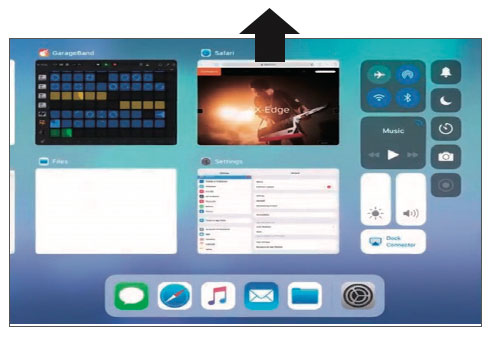
The way to exit an app may differ depending on your mobile device. Exit the apps using the method that’s appropriate for your mobile device.
If already paired, cancel pairing, and turn off the Bluetooth function
1. In the mobile device’s screen, tap the “i” located beside “Connected,” and tap “Forget This Device.”
My Device will show whichever piano you are trying to connect with
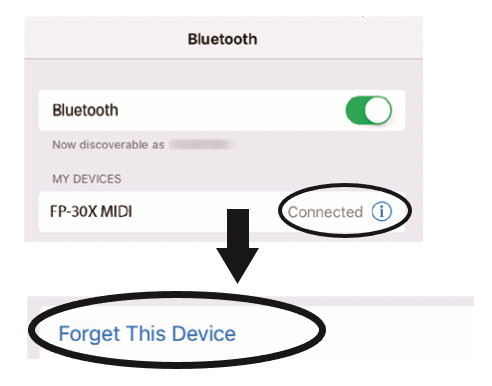
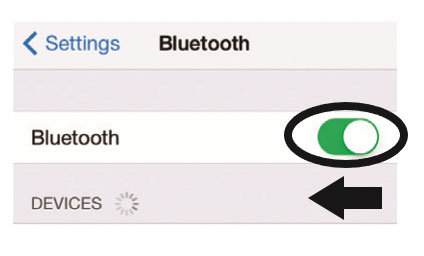
Re-start the pairing process from the beginning starting with Bluetooth audio as per above instructions.
If you are using any other apps that have Bluetooth MIDI functionality the FP-60X or FP-90X will show as available for connection if correctly paired within Piano Everyday.
Here is also a video showing how to connect Bluetooth:

