Let's Do Some Sampling!
Far and away the most exciting thing about a sampler has to be the very act of sampling itself.
Being able to quickly sample audio and play it back instantly is most rewarding and very simple with the SPD-SX.
You can capture sound via the microphone input on the rear of the SPD-SX using a standard dynamic microphone and a TRS 1/4″ microphone lead or use the left and right inputs to record from any stereo or mono line-level device.
The SPD-SX will record from portable music players, CD players, DJ mixers or other line-level instruments like keyboards, drum machines or guitar effects pedalboards.
There are several templates ready to go on the SPD-SX to help you start sampling. Press [SAMPLING] to access them.
These are:

BASIC-for single samples
MULTI-for samples split across pads
WITH EFX-for sampling through the built-in SPD-SX master effects
CHOP-for chopping up an existing internal sample across pads
PERFORM & RECORD -for creating a new sample out of a real-time performance played on the SPD-SX
Let’s use the BASIC sampling template to see the simplest process.
1. Press SAMPLING–BASIC–ENTER
2. Input a sound via the rear audio inputs and monitor the level and press STBY to prepare to record.
3. Adjust the sensitivity knob on the rear so that the level reaches approximately three quarters on the meter and doesn’t reach the maximum level.
4. Use the down arrow to highlight and choose onto which pad the sample will be assigned. This can be always changed later.
5. Press START to begin recording and start the input sound going. When done, press STOP
You will now see the new sample displayed in the waveform editor.
You can press the PREVIEW button to hear it and zoom in and out using the cursor keys. Then use the + – keys to edit the start and endpoints.
When done, press ENTER to save the new sample to the internal memory. This new sample is now available to assign to any pad in any kit and will be seen also in Wave Manager next time you connect to it.
Editing Sounds with the SPD-SX
You don’t need a fancy computer to edit samples with the SPD-SX.
Built-in tools provide you with a suite of tools most commonly used to edit audio.
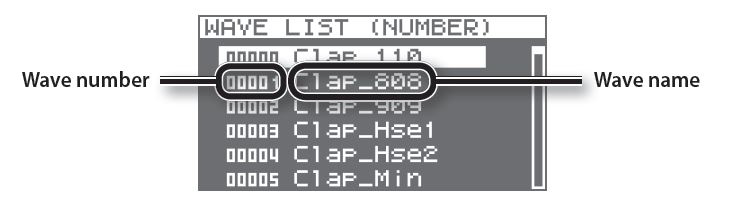
To access these functions, simply select the audio file you want to edit by pressing MENU–PAD–QUICK. Use the cursor arrow to choose which of these functions you’d like to use. Here are the options and what they do.
WAVE LIST-shows all the samples currently inside the SPD-SX
WAVE START/END– allows you to edit the length of the sample. Useful for trimming off unwanted silence and making sure samples start as soon as they are struck.
WAVE NORMALIZE– optimizes the volume of the sample. The entire sample will be boosted with reference to its loudest point. This helps with consistency across multiple samples.
WAVE PITCH-allows you to tune your sample up or down
WAVE REVERSE-flips the sample to play backwards
WAVE TRUNCATE-removes unwanted silence and returns it to memory freeing up space.
TEMPO MATCH-allows you to specify the musical length of the sample so it locks to the internal click/metronome of the SPD-SX

