Sub steps work really well on High Hats. To add some to a Pattern try this:
- Press the Start/Stop Button to play your selected Pattern.
- Press the TR-REC Button to enter Step Recording Mode.
- Hold the Sub Button and turn the Value Knob to set the Sub Step value.
- Press the CH Button to select the Closed High Hat Instrument.
- Press one or more Pads [1-16] to add Sub Steps to your Pattern.
- Press the Sub Button again to turn it off.
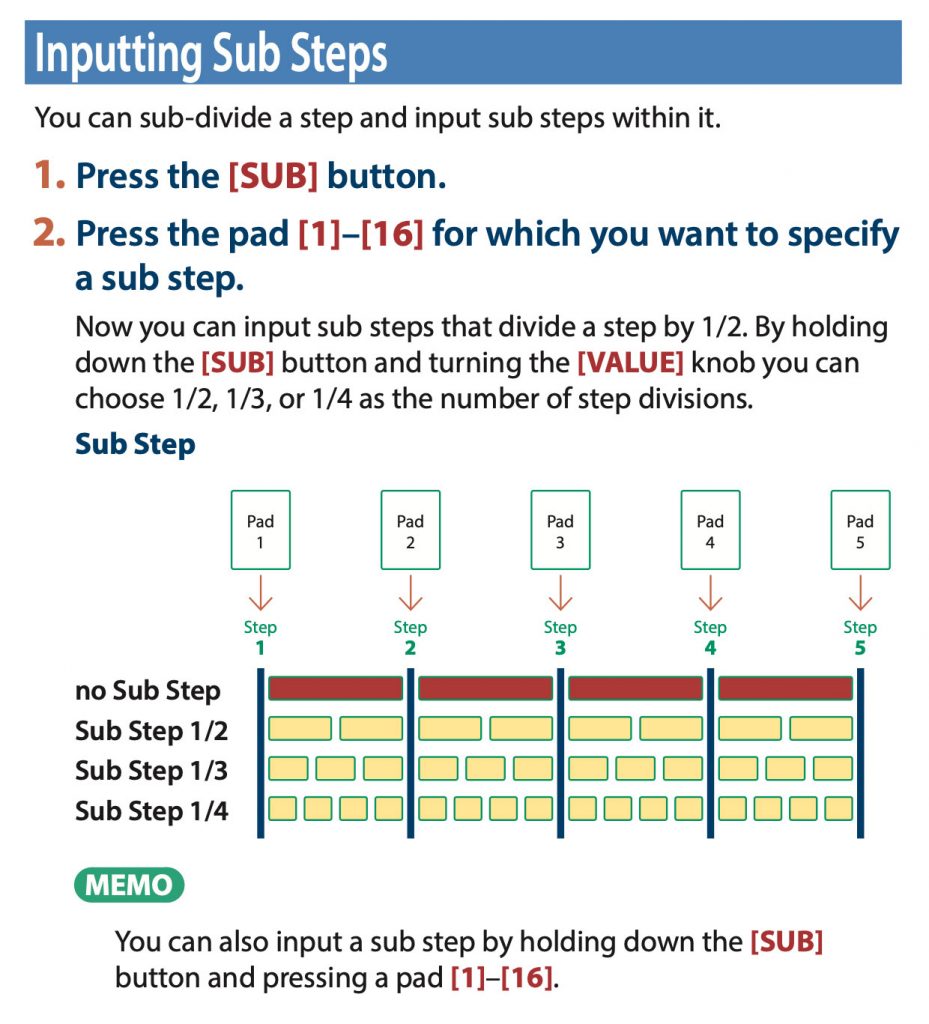
Try inputting Sub Steps for other Instruments like the Bass Drum or Snare Drum, by following the above steps, and pressing the desired Instrument Select Button to input Sub Steps on the selected Track.
Pads that have Sub Steps on them light in yellow. If you want to replace your Sub Steps with ones of a different rhythmic value, press the Pads that are yellow to clear the existing Sub Steps you want to replace. Then hold the Sub Button and turn the Value Knob to set a different Sub Step value, and input your Sub Steps again.
PRO TIP
The Last button on the TR-8S allows the creation of a virtually unlimited range of Polyrhythms, by giving you the ability to set the Length of each Instrument Track in a Pattern independently.
To do this:
- Press the Last Button.
- Press the desired Instrument Select Button.
- Press one of the Pads [1-16] to select the last step for the selected Instrument.
You can change the length of more than one Instrument at once, by holding down one Instrument Select Button and pressing other Instrument Select Buttons.
To clear the Last Step Setting of a track, press the Last Button, press the Instrument Select Button of the desired Instrument, then press the Clear Button.
Article written by Alex Marlowe
 Alex Marlowe is a Composer/Producer, Musician and Consultant based in Melbourne, Australia. Alex has placed music in numerous movies and TV shows, and toured worldwide as a keyboardist with major artists. As a Teacher and Consultant, Alex has worked with platinum songwriters, music editors, producers and composers, and conducted courses in Music Production and Music Software, including at the Songwriting School of Los Angeles. You can find more info, and contact Alex at: www.logicproanswers.com
Alex Marlowe is a Composer/Producer, Musician and Consultant based in Melbourne, Australia. Alex has placed music in numerous movies and TV shows, and toured worldwide as a keyboardist with major artists. As a Teacher and Consultant, Alex has worked with platinum songwriters, music editors, producers and composers, and conducted courses in Music Production and Music Software, including at the Songwriting School of Los Angeles. You can find more info, and contact Alex at: www.logicproanswers.com

